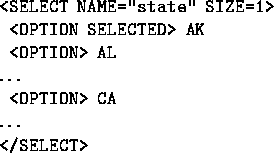Next: About this document
Up: No Title
Previous: No Title
1. Making a web form
On an HTML page, you can have a ``form''. The user fills out the
form and then submits it to your CGI program. A form can have
one or more of the following kinds of fields.
- a text field
- , a rectangle the user can fill in with text
- a multiline text field
- (text area), with a larger box that scrolls
- a checkbox
- that can be ``toggled'' on and off by clicking on it.
You might have several of these side-by-side; the user can select
one or more of them.
- a group of radio buttons
- , where only one at a time can be selected.
Clicking on a new selection undoes the old selection.
- a menu
- , where you see one selection at a time in a rectangle until
you click on it, and then you can select an item. You can set a menu so
only one item at a time can be selected, or you can set it so
multiple items can be selected.
- a scrolled list
- , which is like a menu where you can see several
items at once, with a scroll bar.
- a password field
- , which doesn't show what the user is typing. Even
so, all the browser does is transmit the information typed; it
doesn't do any encryption.
- a submit button
- , which when clicked on causes the
browser to send the user information to your CGI program
- a reset button
- , which clears the form and resets default values.
- a hidden field
- , which can be used for storing information in the
form to send to your CGI program. The user doesn't see it.
We'll discuss later why you'd want to do that.
There are two methods of transmitting the information to your CGI program:
- ``GET'', in which the browser attaches the information to the URL.
Your Perl program gets it through the environmental variable
$ENV{"QUERY_STRING"} .
- ``POST'', in which the information comes through standard input.
Of the two methods, ``POST'' seems more natural, but with ``GET'' it can be
easier to test your program. The ``GET'' method is often used for small
amounts of data and the ``POST'' method for larger amounts.
2. Form tags
Suppose you want to make a questionnaire about some product,
asking users for ``your name'', ``your email address'', and ``your
opinion''. The first two can be text input and the third,
multiline. Also suppose you have a checkbox for ``student'',
radio buttons for ``new customer'' or ``repeat customer'', a menu
for US states, and a scrolled list accepting multiple choices for
``kinds of computers used''. Also, suppose your script for
processing the form is get_info.cgi and you are using the
``GET'' method. Your form will use tags <FORM ...> and
</FORM> with other possible tags in between, such as
<INPUT> and <SELECT> .
There are also attributes that go with the opening tags. One
of these attributes is usually NAME="..." , which is a name
you give the field. The user's action will give that field a
value. When the form is submitted to your CGI program, the
field name and value are transmitted together so your program
can tell what the value is for.
Some fields also have an attribute VALUE="..." . This
specifies a default value to be used if the user doesn't give
a value. You can omit this field if you don't want a default value.
-
<FORM ACTION="get_info.cgi" METHOD="GET">
Start the form.
-
<INPUT TYPE="text" NAME="email" SIZE=30 MAXLENGTH=50>
This is a text field named ``email'' of width 30, taking up to 50
characters of input. You can use a VALUE attribute if you wish.
-
<TEXTAREA ROWS=10 COLS=20 NAME="opinion"> [any default info goes
here] </TEXTAREA>
This is a multiline text field with scrolling. You can have multi-line
default information if you use a break <BR> at the end of each line.
-
<INPUT TYPE="checkbox" NAME="student">
This checkbox will return the value ``on'' if checked.
-

The radio buttons in a group must have the same name but different
values. The value of the button selected is sent to your program.
To check a button in advance as a default, use the attribute CHECKED .
-
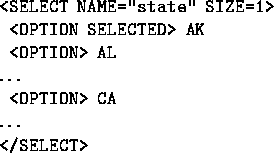
This is a menu. The SIZE=1 always goes with a menu, meaning
that only one item at a time shows.
The OPTION SELECTED means this one is the default that the
user sees in the rectangle; it doesn't have to be the first one.
Instead of having the option selected be one of the actual choices,
it is often a good idea to have it be a description such as
``Your state'', since the user might not recognize AK .
A menu can have another attribute MULTIPLE to indicate that
multiple selections are allowed, but you probably don't want that
for selecting US states.
-

This is a scrolled list. It is the same as the menu described above,
with options, etc., except that 5 lines show at once. Also,
because of the attribute MULTIPLE, multiple selections are allowed.
The user has to hold down the CTRL key to do that, on some browsers.
-
<INPUT TYPE="password" NAME="pw" SIZE=10>
This will allow a password in a rectangle ten characters long. A
password is like a text field except that the characters being typed
show as * .
-
<INPUT TYPE="submit" VALUE="Submit the form">
This is a ``submit'' button. When the user clicks on it, the information for
the whole form is sent to your CGI program. The VALUE is what
shows on the button.
A submit button can also be an image (an icon, for example), in which
case the browser will send the coordinates of the click.
-
<INPUT TYPE="reset" VALUE="Clear the form">
This is a ``reset'' button. The VALUE shows on the button.
If the user clicks on it, the whole form is cleared and reset
to any defaults. Having a reset button makes it easier for the
user to start over with the form. For example, a user might
want to fill in a form, submit it, and then use the browser's
``back'' button to come back, user ``reset'' to clear the form, and
fill in something else to submit.
-
<INPUT TYPE="hidden" NAME="info" VALUE="student">
This is a hidden field--like a text field except that it
doesn't show at all. A typical use: If this whole form has
already been generated by a previously called CGI program as a
virtual page, then that program might use hidden fields to put
information on the form that will then be sent to the current
CGI program. This is a cheap way for the first CGI program to
tell something to the second one. That may sound complicated,
but later you'll see the reasons why it's handy.
-
</FORM>
End the form.
Notes:
- In theory there could be more than one form on a page, but
usually there's just one. The reason is that only one is
submitted when the user clicks on its ``submit'' button, which
results in the others being ignored.
- To lay out the fields on your form, you can use controls
such as breaks
<BR> or lists or even tables. Tables can
be good for keeping things lined up.
- Naturally, you will have explanations interspersed with
the requests for user information.
3. A sample form
Here's an example of the concepts above, but including only four
US states. To see the actual form, point your browser to
http://www.math.ucla.edu/~baker/40/sample_form.html . At this
writing, there is no corresponding CGI script in place, however.
[usual HTML header]
<BODY>
<H1> Questionnaire about our product </H1>
<FORM ACTION="get_info.cgi" METHOD="GET">
<TABLE>
<TR>
<TD> Your name:
<TD> <INPUT TYPE="text" NAME="name" SIZE=30 MAXLENGTH=50>
<TR>
<TD> Your email address:
<TD> <INPUT TYPE="text" NAME="email" SIZE=30 MAXLENGTH=50>
</TABLE>
<UL>
<LI> Your opinion of our product: <BR>
<TEXTAREA ROWS=10 COLS=50 NAME="opinion">
</TEXTAREA> <BR>
<LI> Check if you are a student:
<INPUT TYPE="checkbox" NAME="student"> <BR>
<LI> Are you a new user
<INPUT TYPE="radio" NAME="oldornew" VALUE="new" CHECKED>
or a repeat user
<INPUT TYPE="radio" NAME="oldornew" VALUE="repeat">
(select one) <BR>
<LI> Your state:
<SELECT NAME="state" SIZE=1>
<OPTION SELECTED> AK
<OPTION> AL
<OPTION> CA
<OPTION> TX
</SELECT> <BR>
<LI> The computer system(s) you use (select one, or more
by holding down the CTRL key): <BR>
<SELECT NAME="computer" SIZE=4 MULTIPLE>
<OPTION SELECTED> PC with Win 95/98
<OPTION> PC with Win NT
<OPTION> Macintosh
<OPTION> UNIX system
</SELECT> <BR>
</UL>
<P>
<INPUT TYPE="submit" VALUE="Submit the form"> <BR>
<P>
<INPUT TYPE="reset" VALUE="Clear the form"> <BR>
</FORM>
</BODY></HTML>
4. What's next?
The next step is to learn how to read the user information with
a CGI program.



Next: About this document
Up: No Title
Previous: No Title
Kirby A. Baker
Mon Feb 15 12:54:02 PST 1999