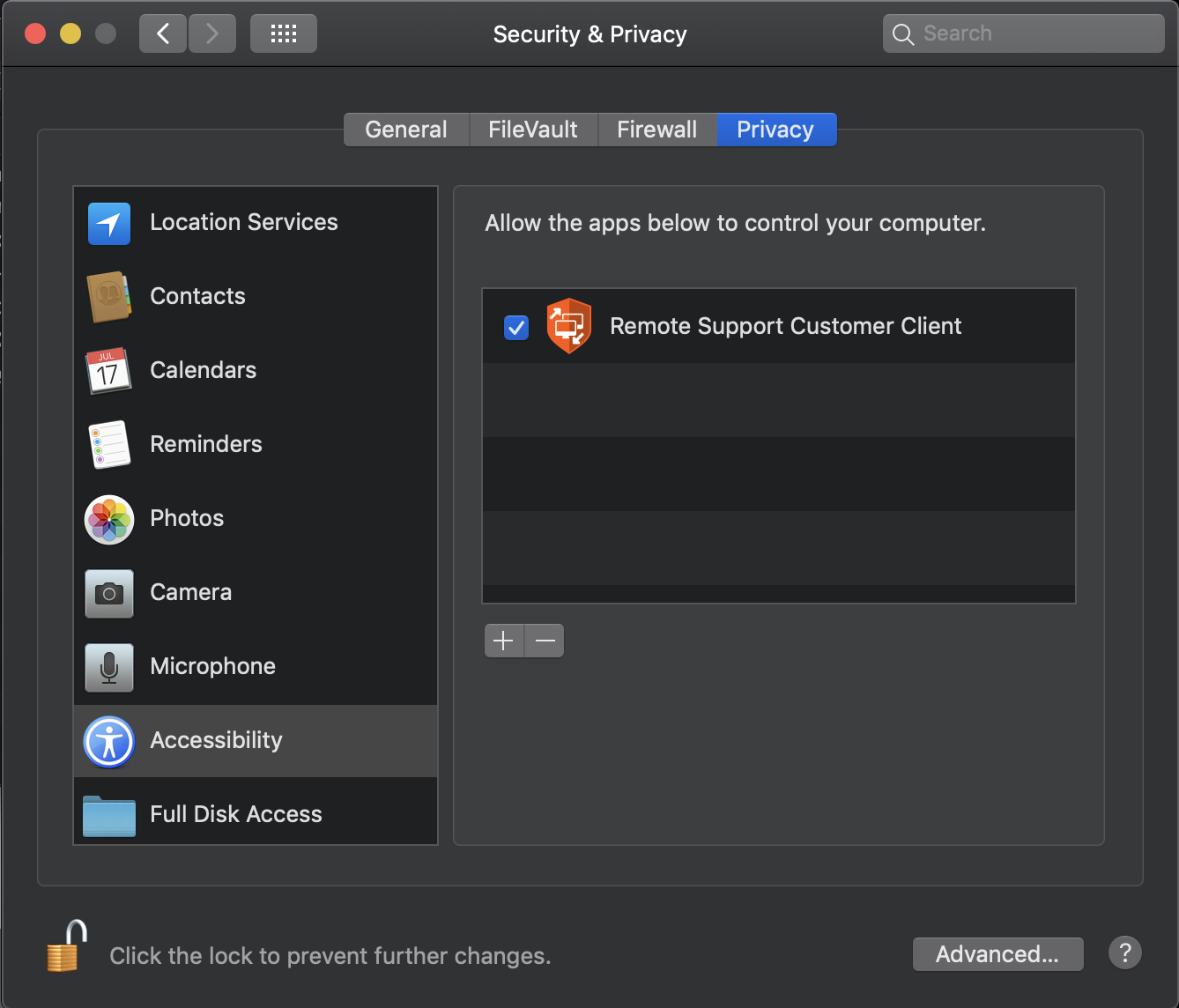The technician will either send an email to start a remote session or have you navigate to https://remote.help.ucla.edu. The process will have you download a small file and execute it to initiate the remote session.
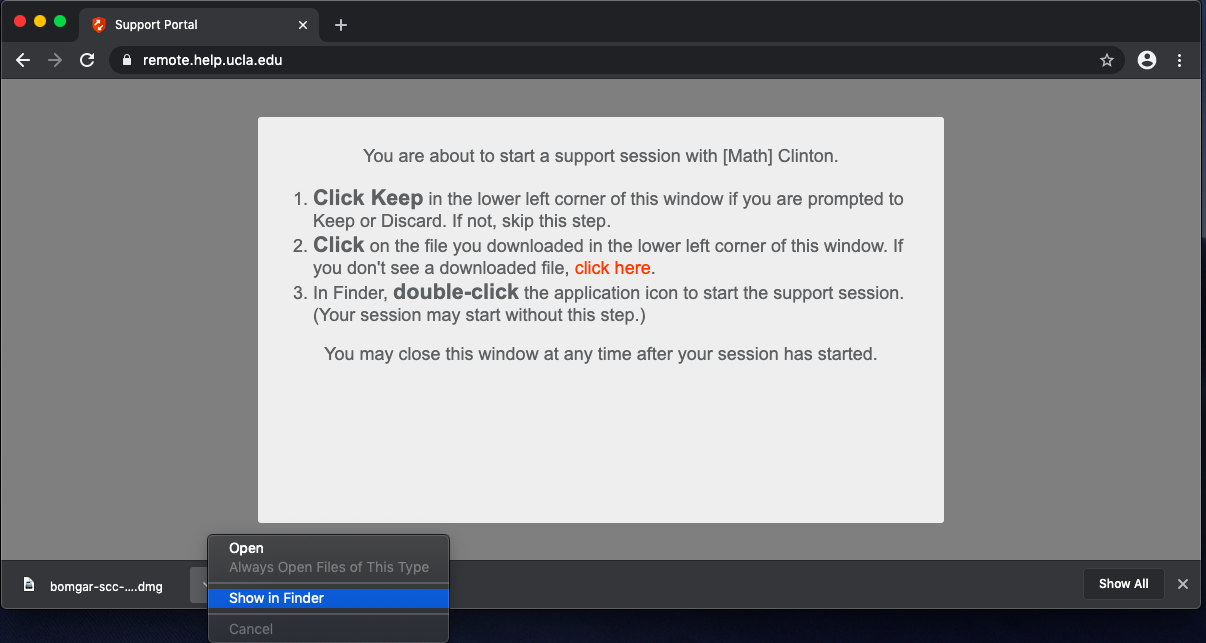
If you have difficulty finding the file, please navigate to your downloads folder:
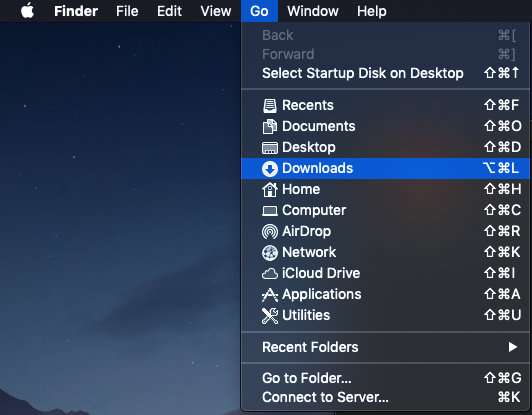
Look for the bomgar file and open it.

This will mount the dmg file and open up another window.
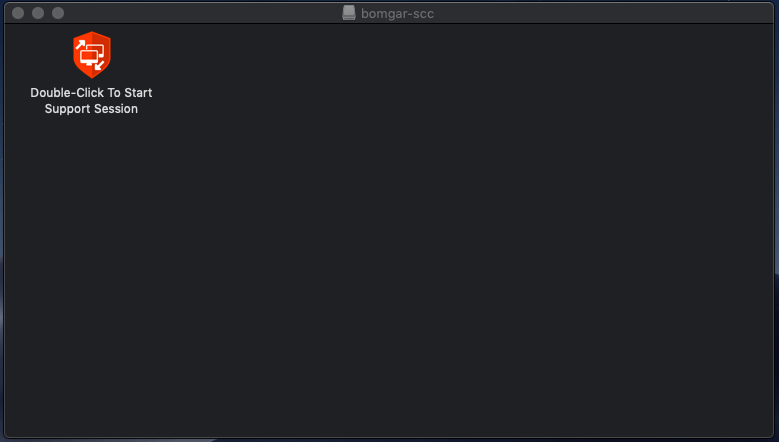
Double-click to run the file. Be sure to read any prompts carefully to continue.
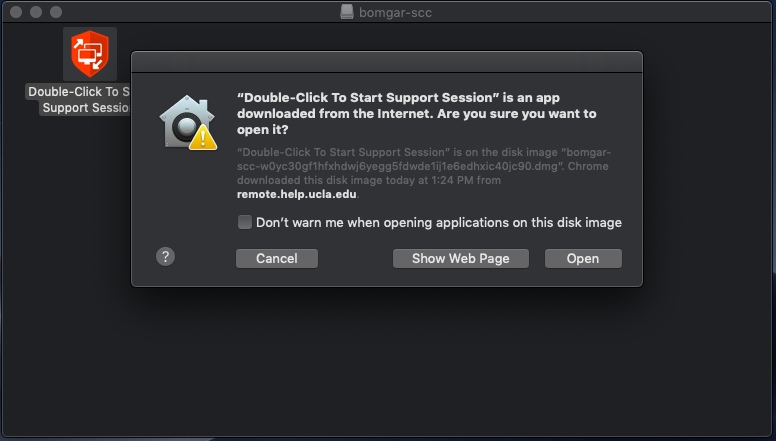
If you have difficulty opening the file, you will have to "force" it to open by performing override functions: Control + Click or right-click and open. The details are documented here by Bruin Online in regards to the new MacOS security features:
https://help.bol.ucla.edu/kb_view.do?sysparm_article=KB0010984
Once successful, you will have to accept and agree to all licensing terms and conditions:
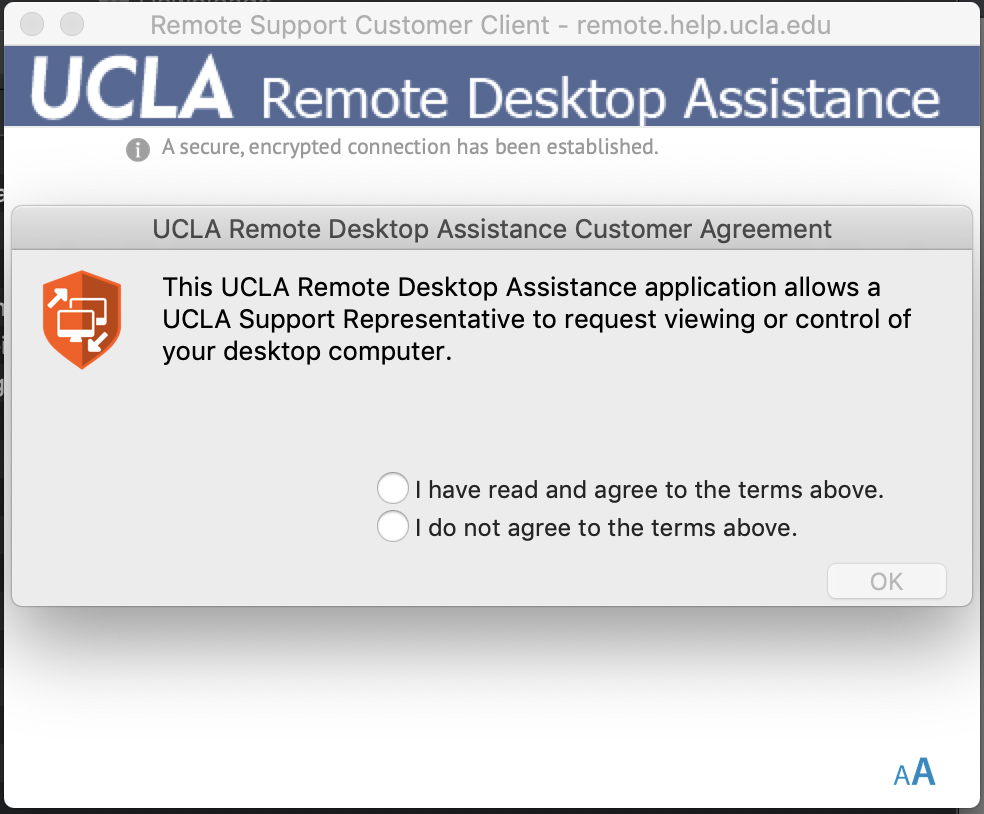
You can expand and click on "Full Terms & Conditions" if you want to read through it:
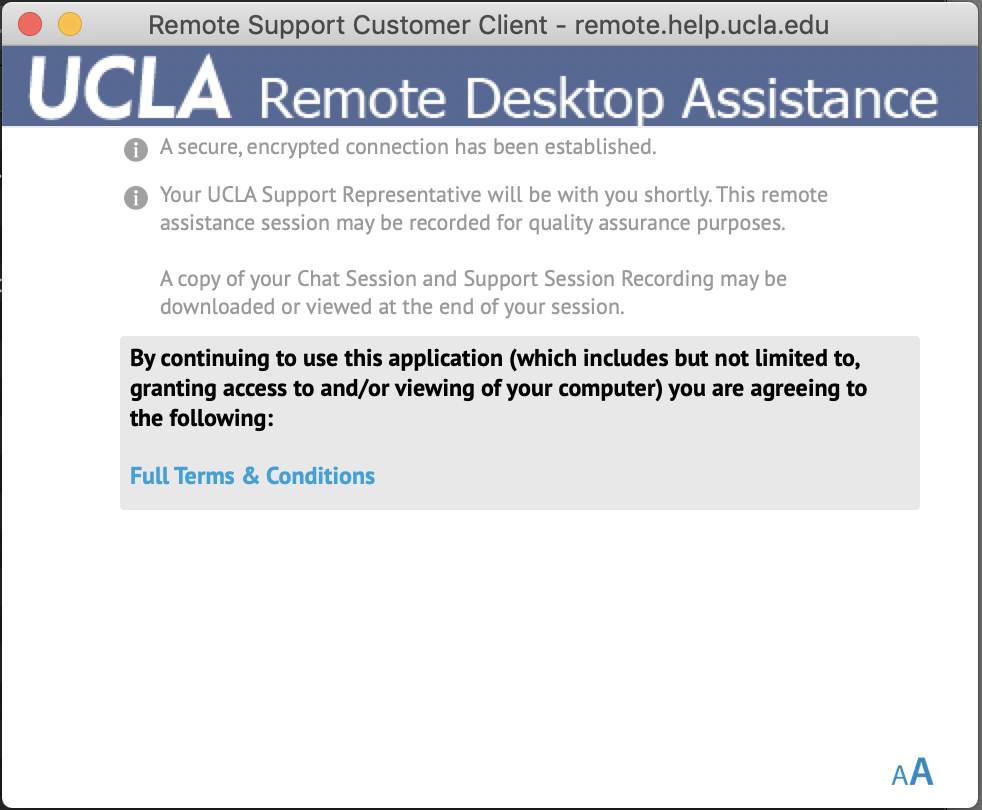
Once accepted, you can communicate with the technician on the other end immediately with the chat window.
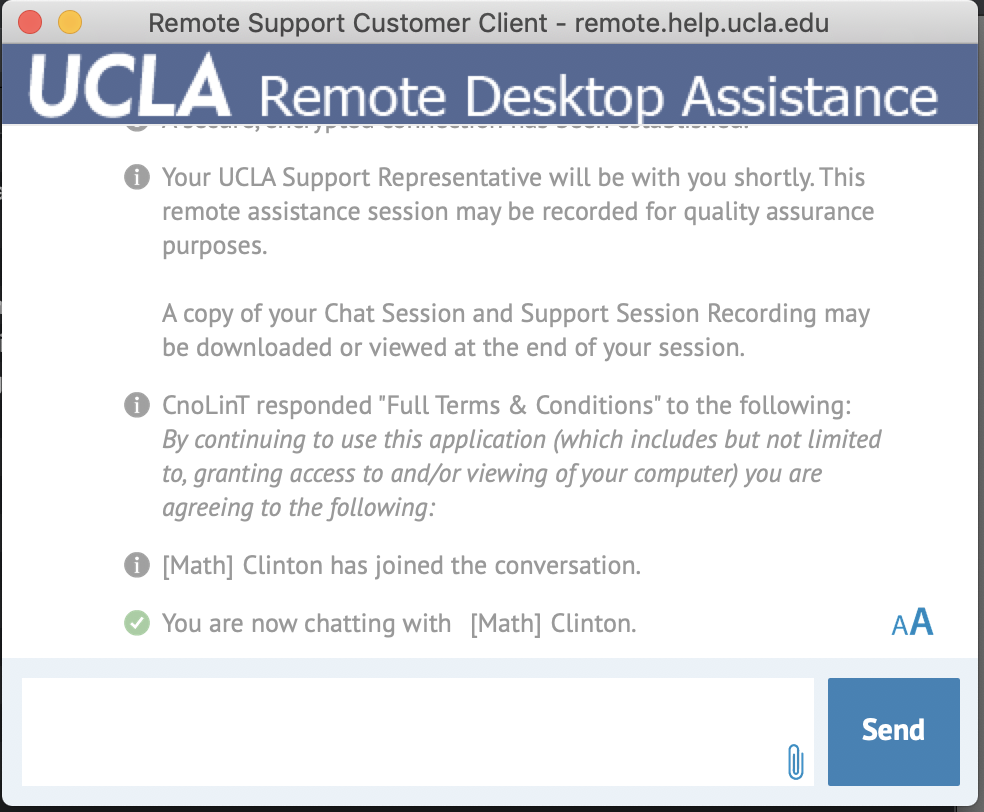
The technician may request control of your computer and view your screen:
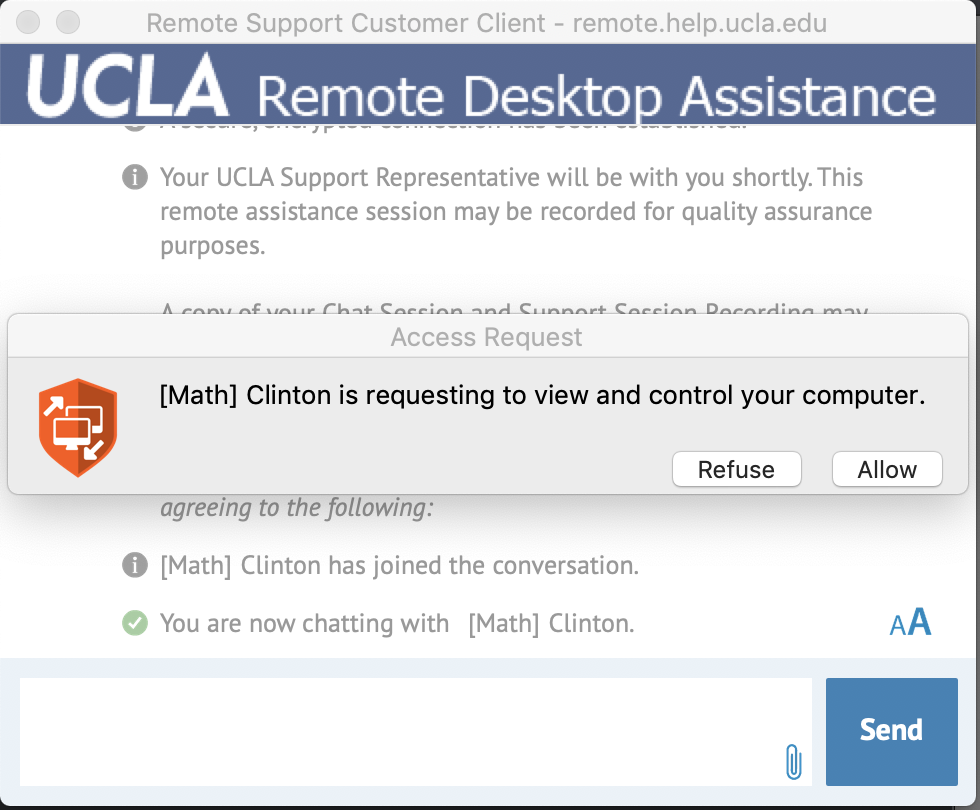
As stated before, MacOS security features may block this request. The details and instructions to allow software are documented here by Bruin Online:
https://help.bol.ucla.edu/kb_view.do?sysparm_article=KB0010984.
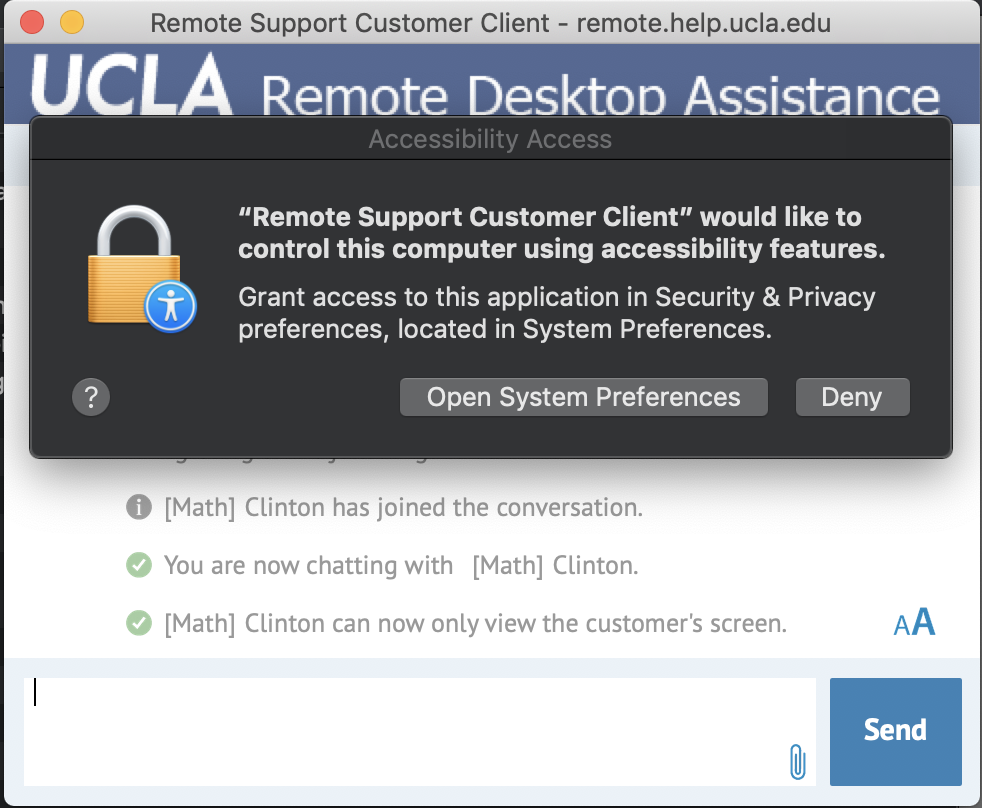
You will have to navigate to your System Preferences to allow the app:
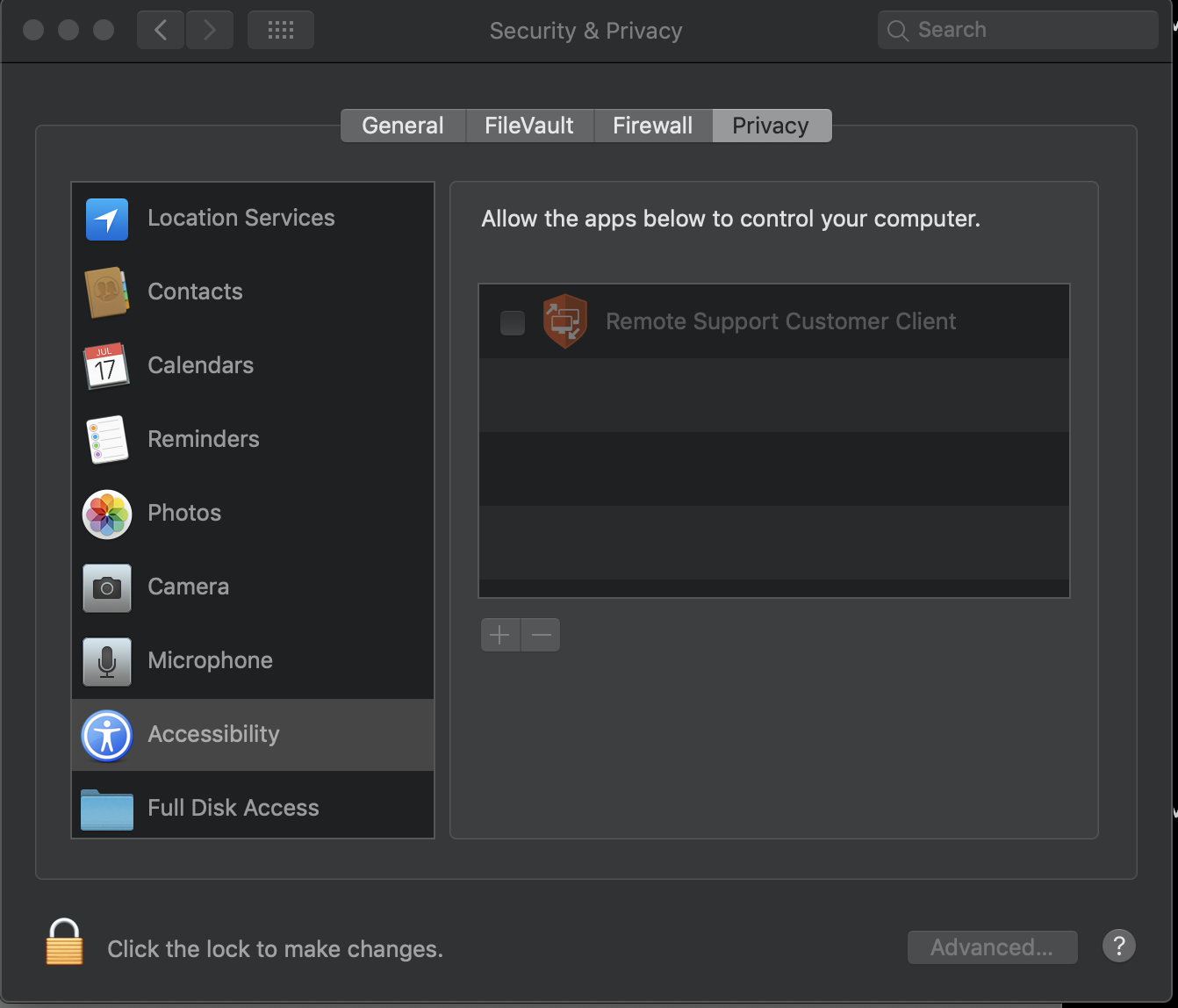
Click the padlock to make the changes: